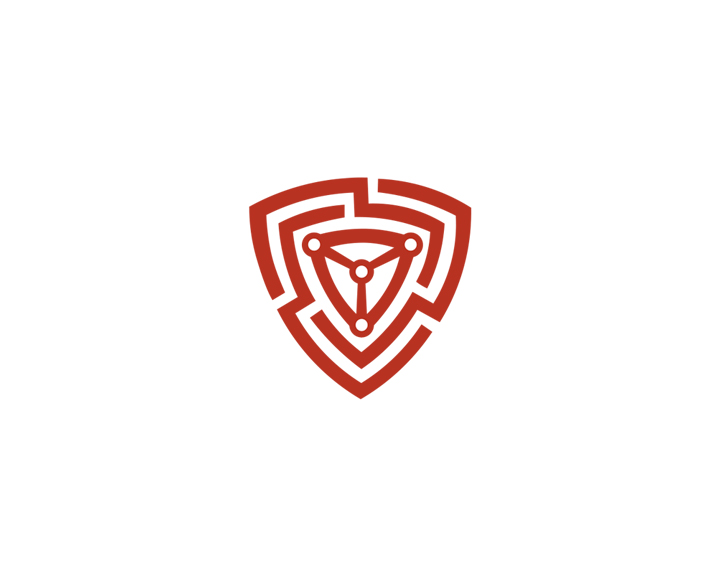How to use Issue Tracker?
How to use Issue Tracker?
The issue tracker feature enables users to keep track of the status of identified security risks as they are being addressed. Security risks with high or critical severity are automatically routed to the issue tracker. Within the security risk module, users are also given the choice to manually send any listed security risk instance to the issue tracker.
How to send a security risk instance to the issue tracker?
Within the security risks module, you are presented with the option to forward a specific security risk instance to the issue tracker. The issue tracker, which is a component of NVADR, grants organizational administrators the ability to allocate issue resolution tasks to designated users.
- Go to All Security risks under the Security Risks section.
- In the list layout, at the right-end corner of each security risk instance, is a ‘Send to Issue Tracker’ button.
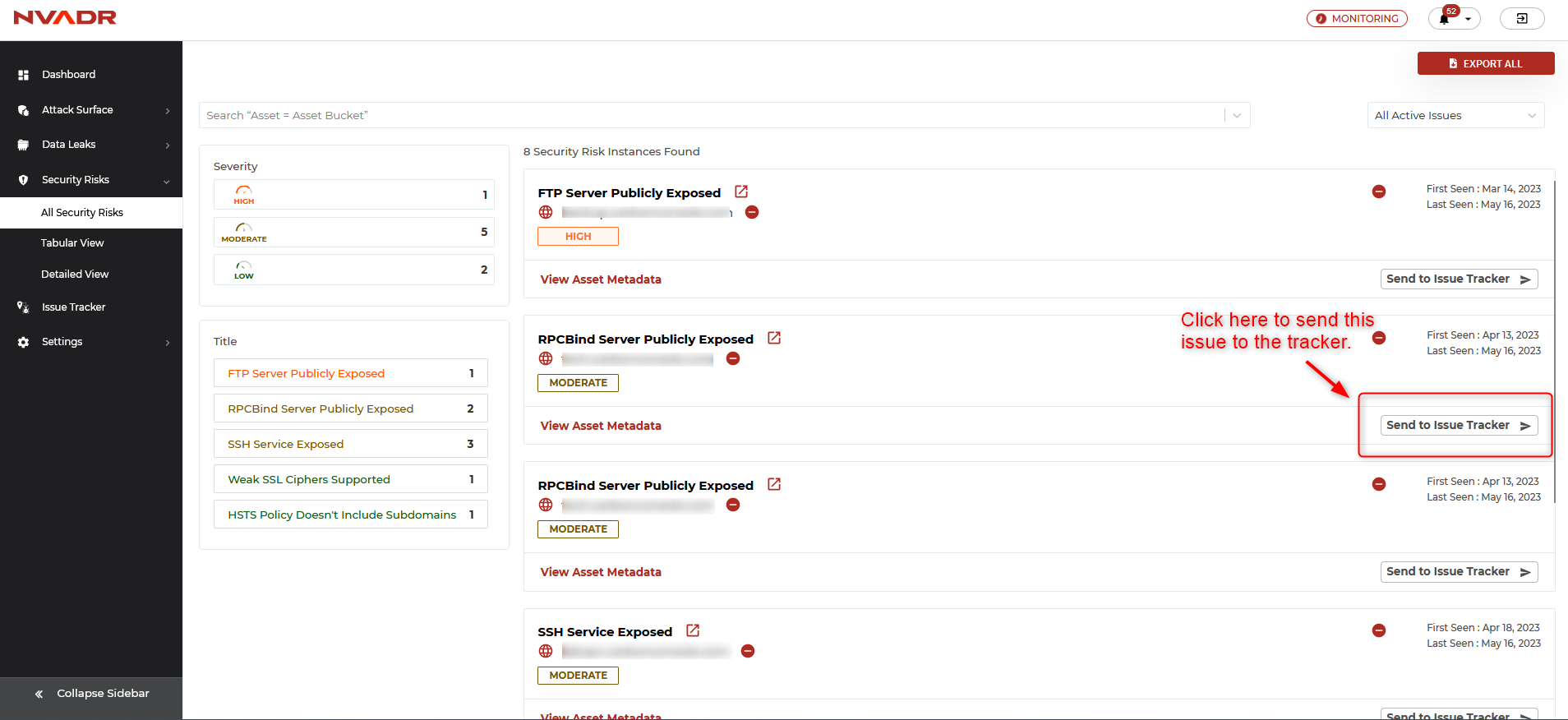
- Click on the ‘Send to Issue Tracker’ button to send an instance to the issue tracker.
- The 'Send to issue tracker' pop-up appears.
- The pop-up contains the category of the selected security risk instance and a field to assign priority. Priority indicates the importance level at which the issue is to be resolved.
- Assign the priority level and Click on 'Add'.
Can I send multiple security risk instances to the issue tracker at one?
Yes, you can send multiple security risk instances to the issue tracker at once. This feature is only provided under tabular view.
- Go to Tabular View under the Security Risks section.
- Select the check-boxes of the security risk instances that are to be tracked.
- Once selected, click on the 'Send to issue tracker' button provided at the top right corner of the screen. The pop-up appears.
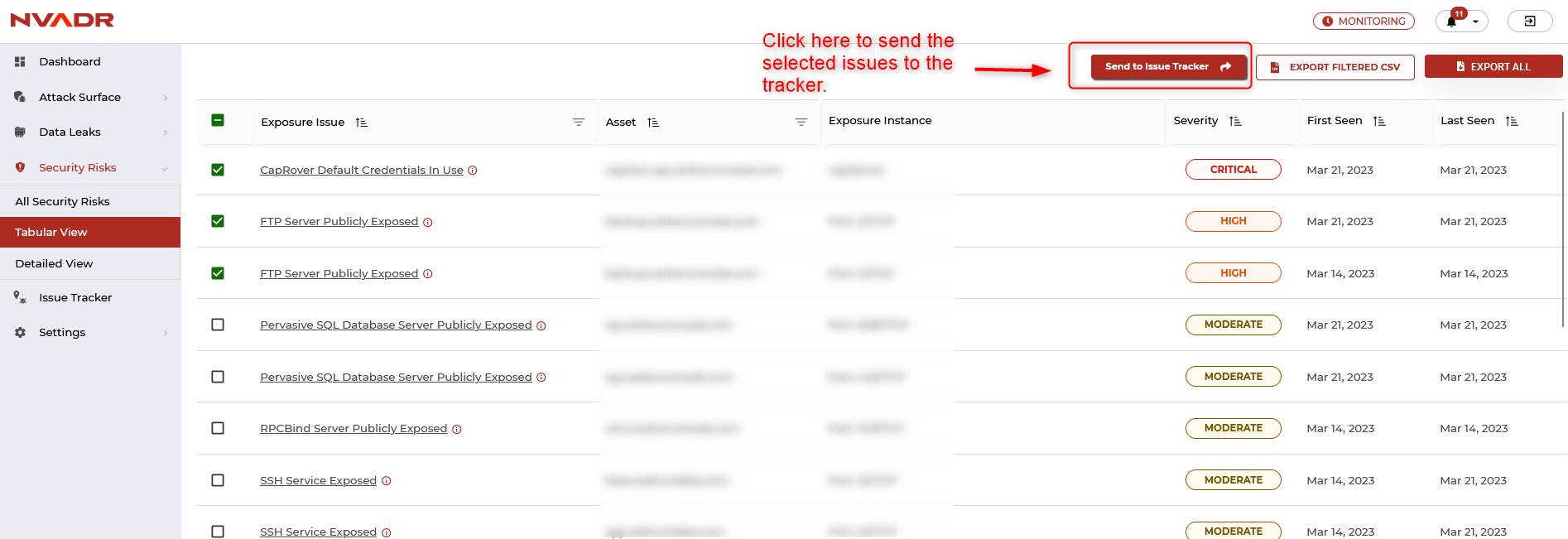
- Now, assign the priority for all of the selected issues and click on add. This will successfully send the selected instances to the issue tracker.
Note: The security risk instances already present under the issue tracker cannot be sent again.
How to assign an issue to a user under the organization?
- Go to Issue tracker.
- Select the security risk issue that is to be assigned.
- Click on the 'Assign' button.
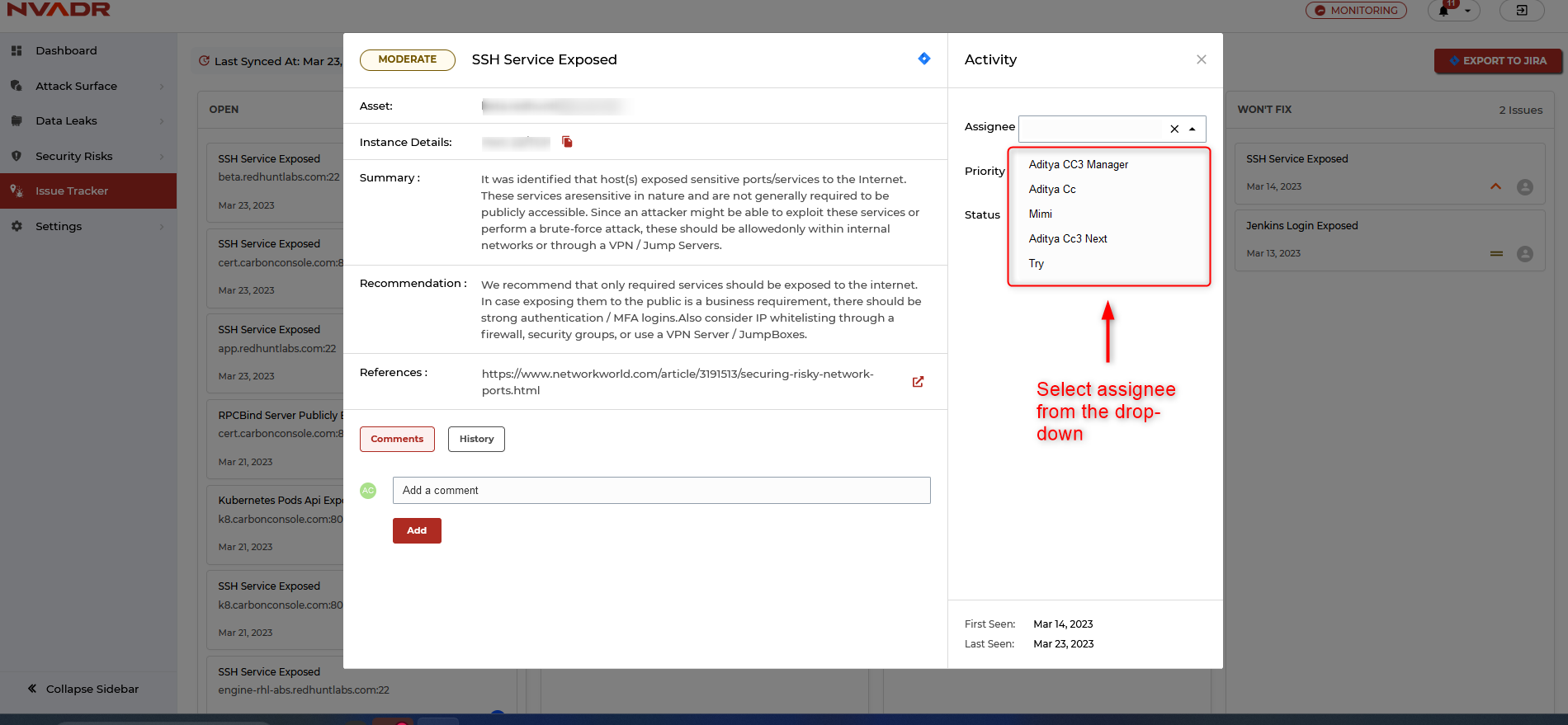
- Select the user from the drop-down.
- The drop-down menu containing the list of users is generated based on the current membership of the organization. Any updates to the membership can be made through the settings feature.
- Once selected, click on 'Add' to submit.
How to update the status and priority of an issue?
- Go to Issue tracker.
- Select the security risk instance for which status/priority is to be updated.
- From the status/priority drop-down select the required option.
- Status options: Open, In progress, Closed, and Won't Fix.
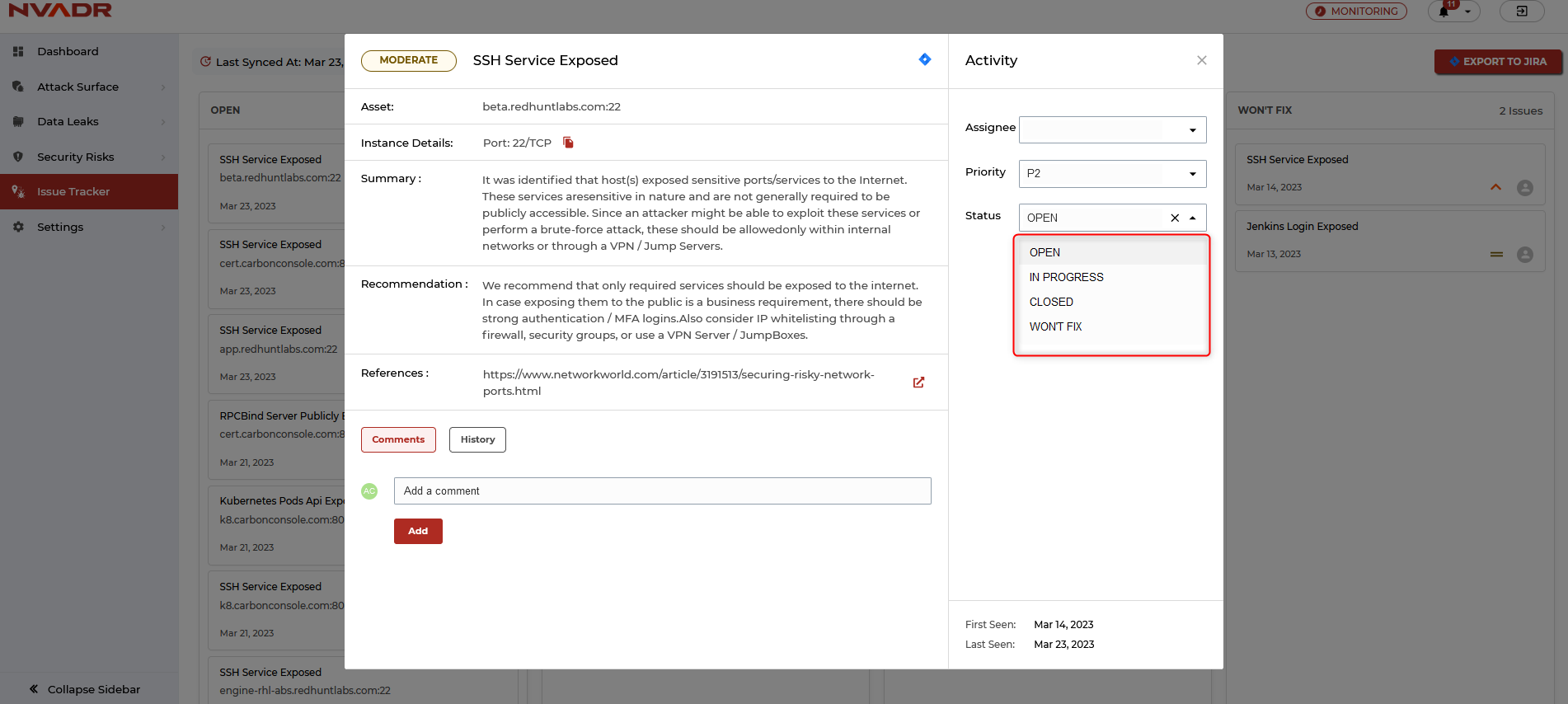
- Priority options: PO, P1, P2, P3, P4
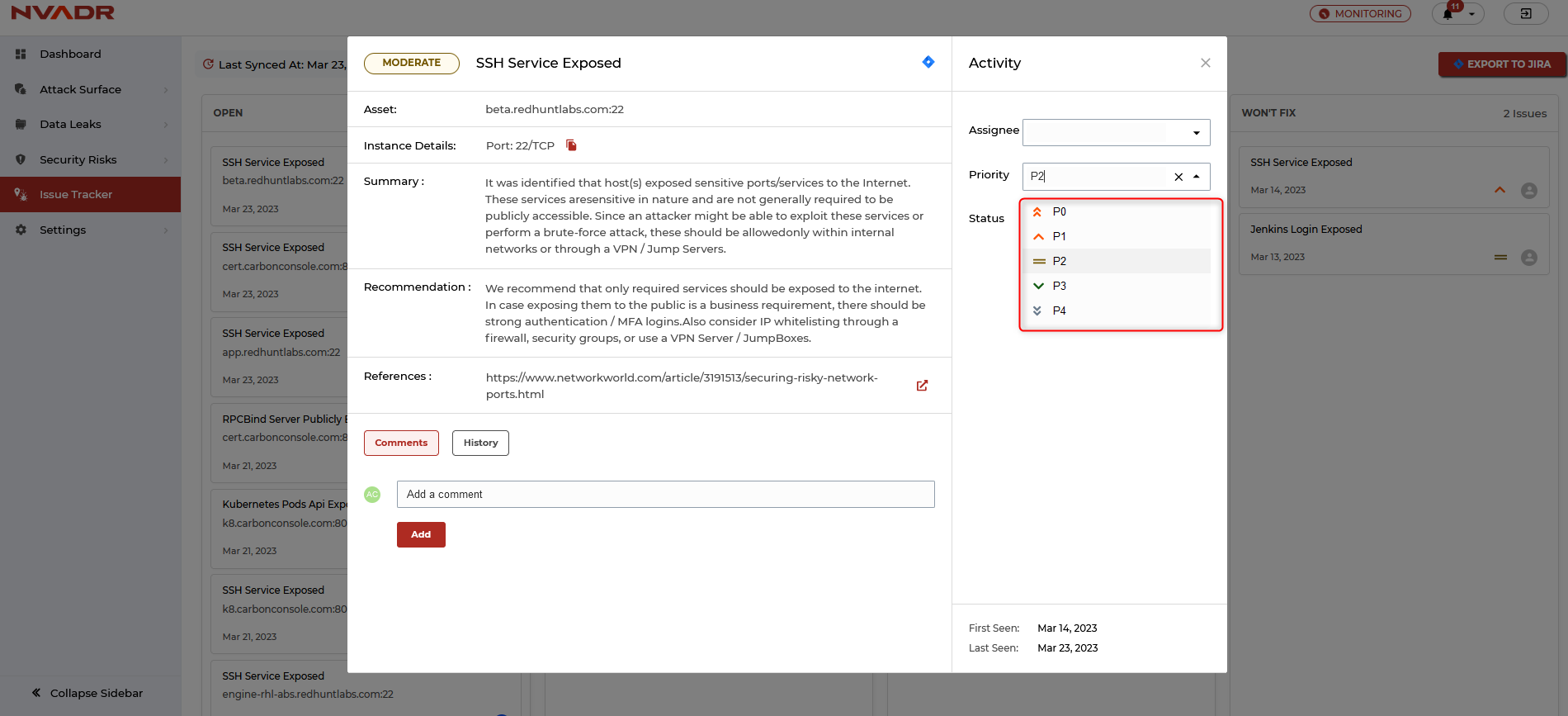
How can I view the activity history related to an issue?
- Go to Issue Tracker.
- Select the issue for which you wish to view the activity (history of tasks performed relating to that issue).
- On clicking on ‘History’ , you can view the activity history of the selected security risk instance, displayed in a hierarchical format.
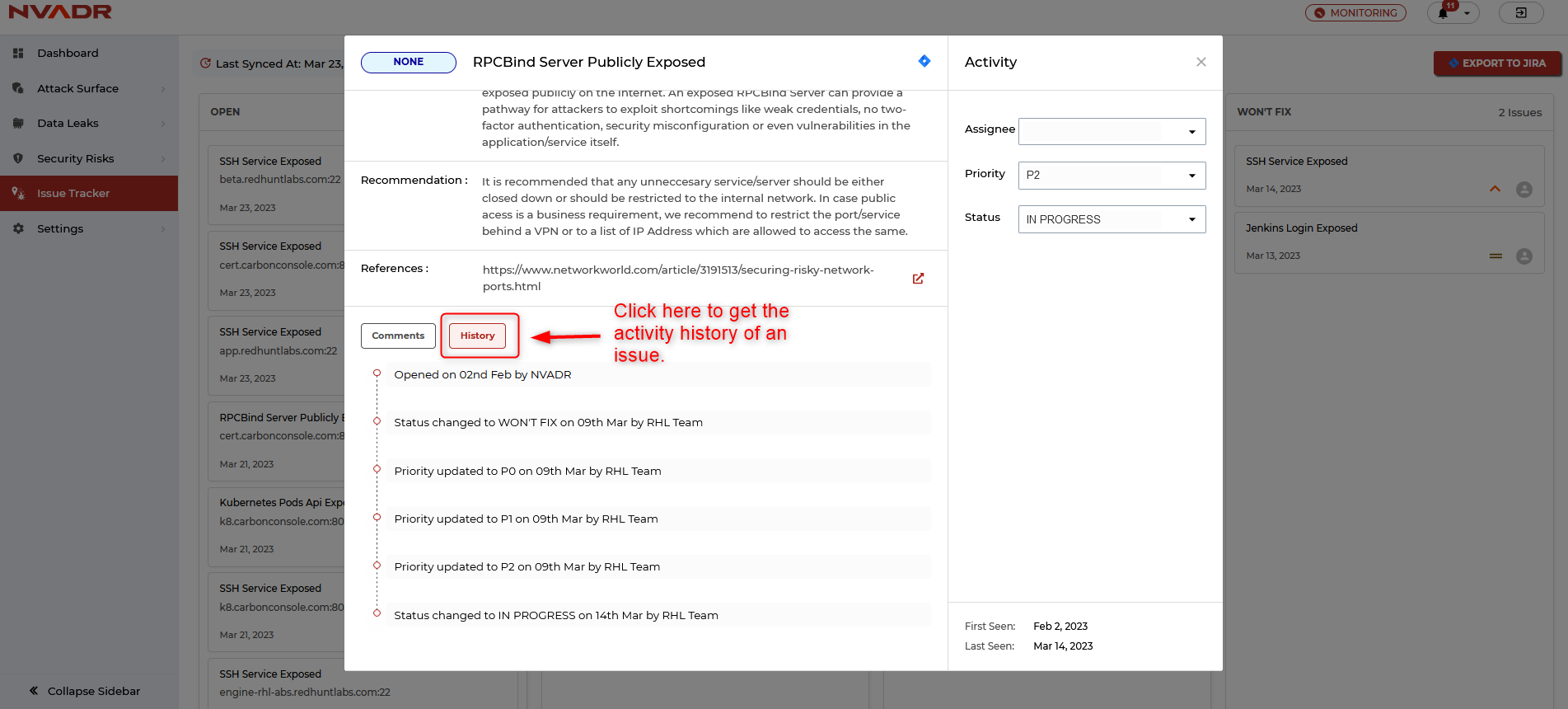
Can I delete an instance from the issue tracker?
No, you cannot delete any instances from the Issue Tracker.
If an issue listed in the Tracker is deleted from Security Risks, the corresponding issue will be automatically moved to ‘Closed’ status in the tracker.