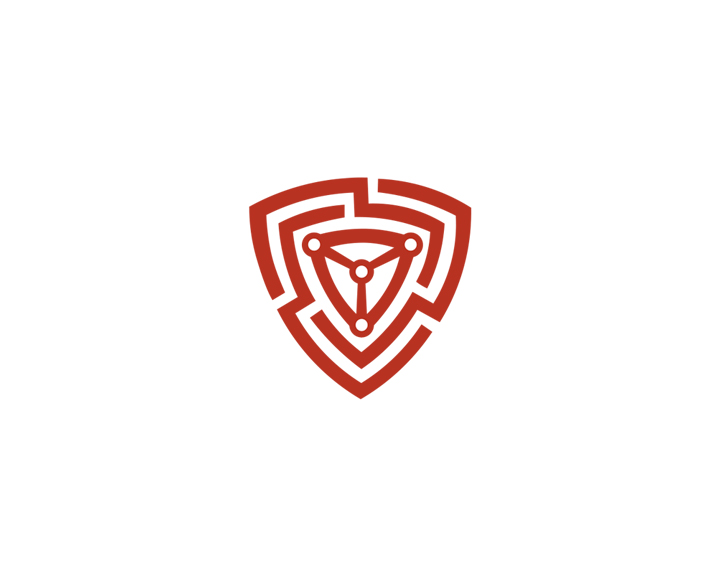Configuring Team Members Roles
Configuring Team Members Roles
- The NVADR platform empowers the organization admin with exclusive user rights, including the ability to add new users to the system. Additionally, the admin can also edit the roles of existing members and remove them from the organization if needed.
- To assign roles to members, the admin can utilize two approaches. Firstly, during the invitation process for new users to join NVADR, the admin can assign specific roles. Secondly, while approving pending members who have signed up using the unique organization code, the admin can assign the relevant roles to them.
Configuring Roles While Inviting Members
- Go to ‘Team & Org’ under the Settings tab.
- Click on the 'Invite People' button present at the bottom of the page.
- Once the ‘Invite User’ prompt opens, enter the user's name, email ID and select the role you would want to assign them.
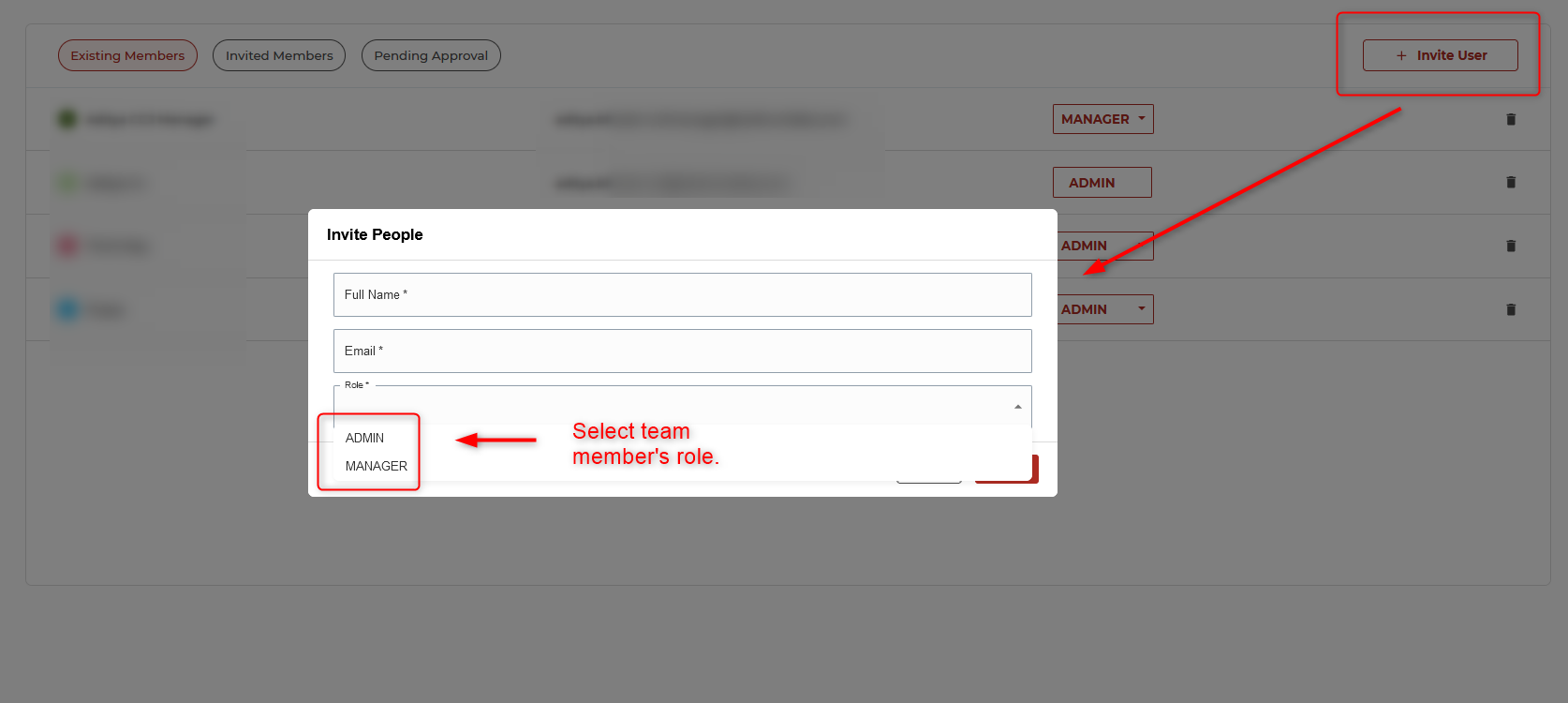
- Click on ‘Invite’ to send the invite link via email.
- To know more, please refer - How to invite team members?
Configuring Roles While Approving Pending Members
- The admin will have to assign a role to the member who has signed up using the unique organization key provided in Profile Page under the Settings tab.
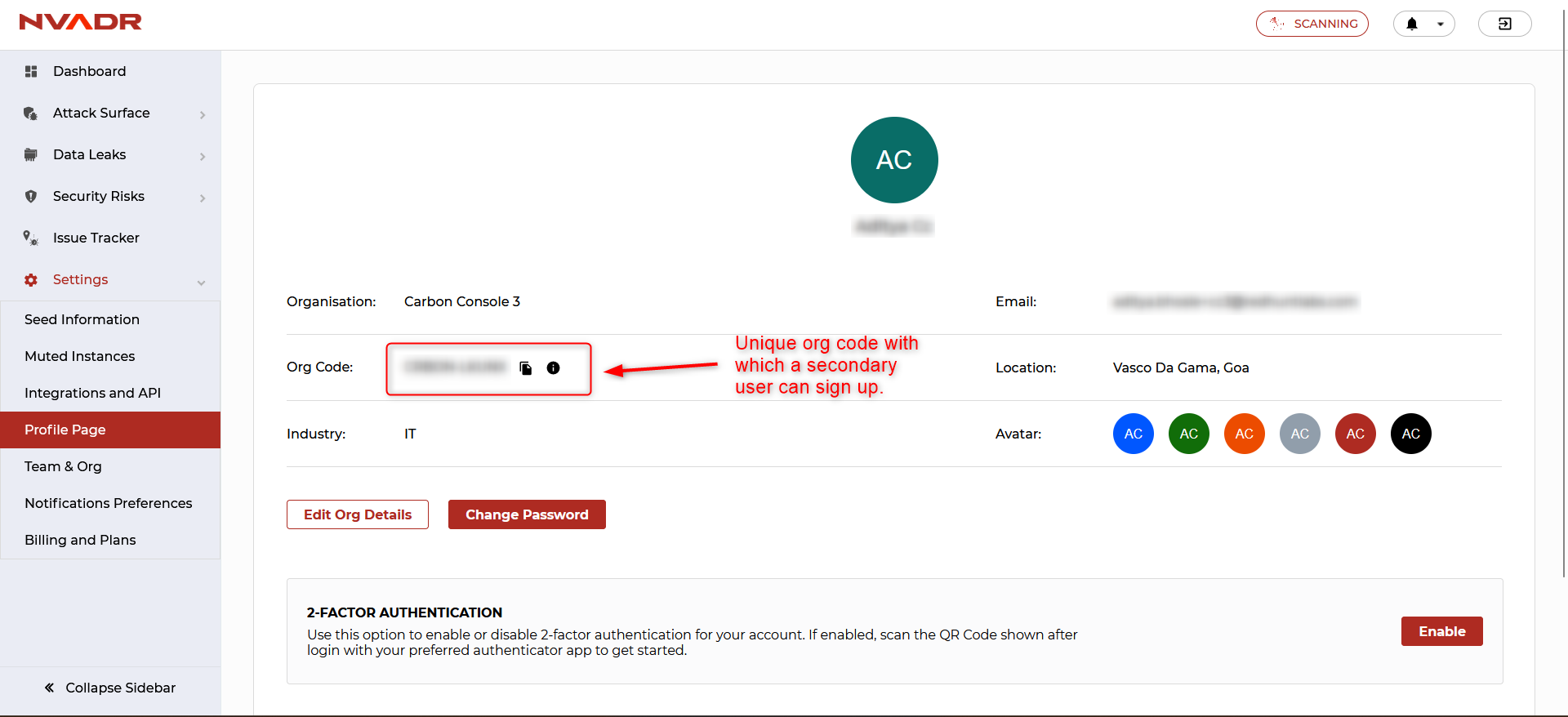
- Go to Team & Org under the Settings tab.
- Then switch to the ‘Pending Approval’ section.
- Click on the ‘Verified’ drop-down and select the role you want to assign this user.
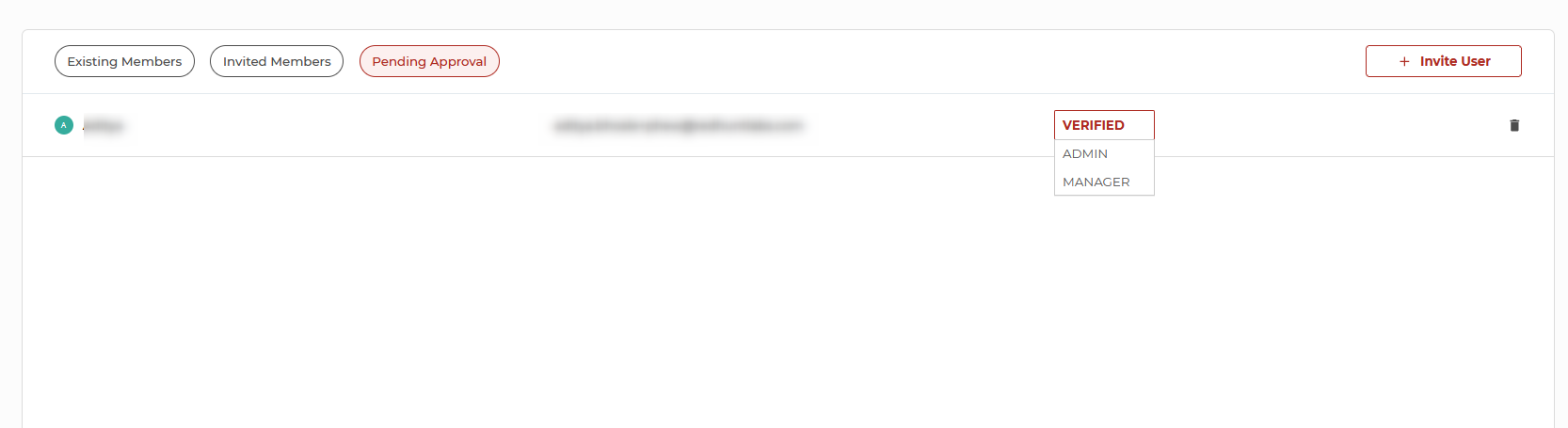
- Once you have selected the role, the user will be moved to the ‘Existing Members’ section.