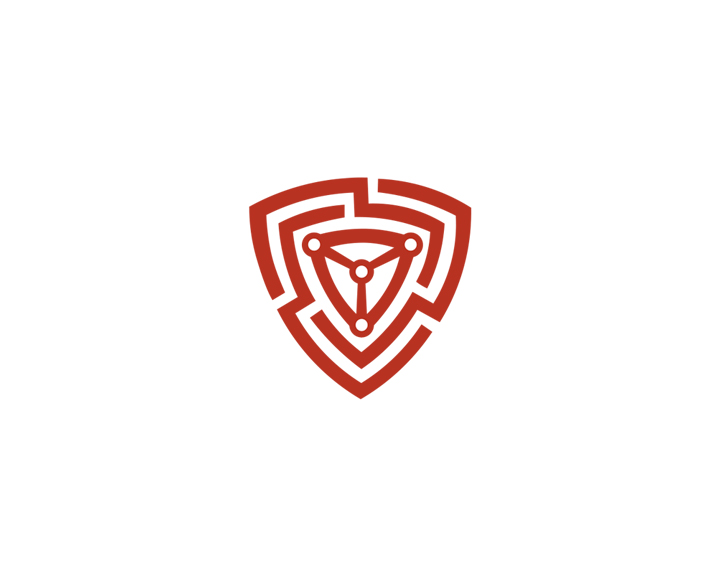How to Mute Any Instance?
How to Mute Any Instance?
Actions to mute assets and its associated ports and security risks:
- Go to the Asset Exposure under Attack Surface.
- In ‘Asset Exposure’ , at the right corner of each asset is a mute icon.
- Click on it to mute the particular instance.
- A dialogue box named "mute instance" is displayed on the screen, which consists of a dropdown menu to select the reason for muting the asset and a hyperlink to all the instances that have been muted. Clicking on the link directs the user to the settings section, where the muted instances can be deleted, thereby unmuting them.
- Choose the reason that fits your needs and then confirm by clicking on the 'OK' button. Additionally, you have the option to include a personalized comment by selecting the 'Other' choice from the drop-down menu.
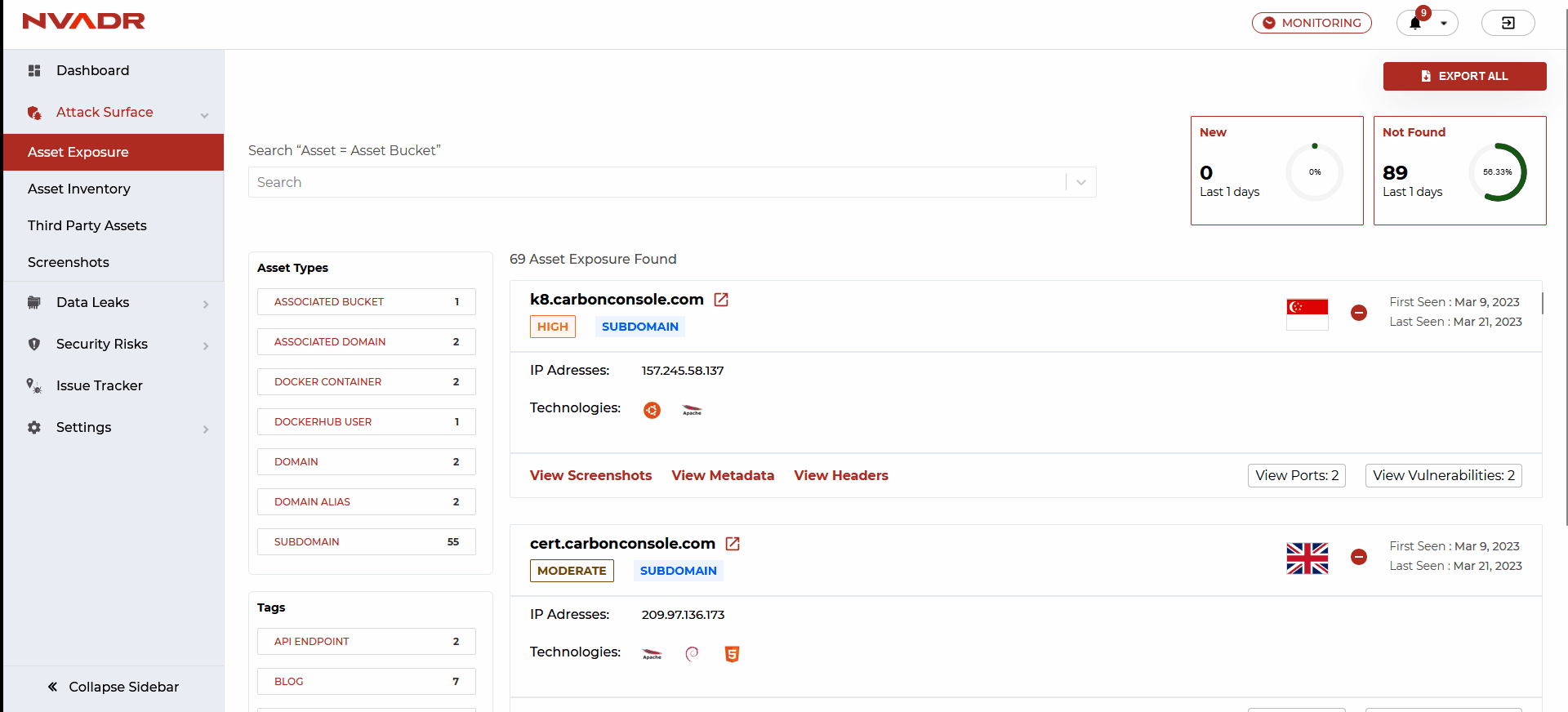
- You will be notified with a success pop-up notification.
- Once an instance has been muted the user will not be notified about the same during the upcoming scans.ing scans.
Actions to mute assets along with its ports:
- Go to the Asset Inventory under the Attack Surface.
- In ‘Asset Inventory’ , at the right corner of each asset is a mute icon.
- Click on it to mute the particular instance.
- A dialogue box named "mute instance" is displayed on the screen, which consists of a dropdown menu to select the reason for muting the asset and a hyperlink to all the instances that have been muted. Clicking on the link directs the user to the settings section, where the muted instances can be deleted, thereby unmuting them.
- Choose the reason that fits your needs and then confirm by clicking on the 'OK' button. Additionally, you have the option to include a personalized comment by selecting the 'Other' choice from the drop-down menu.
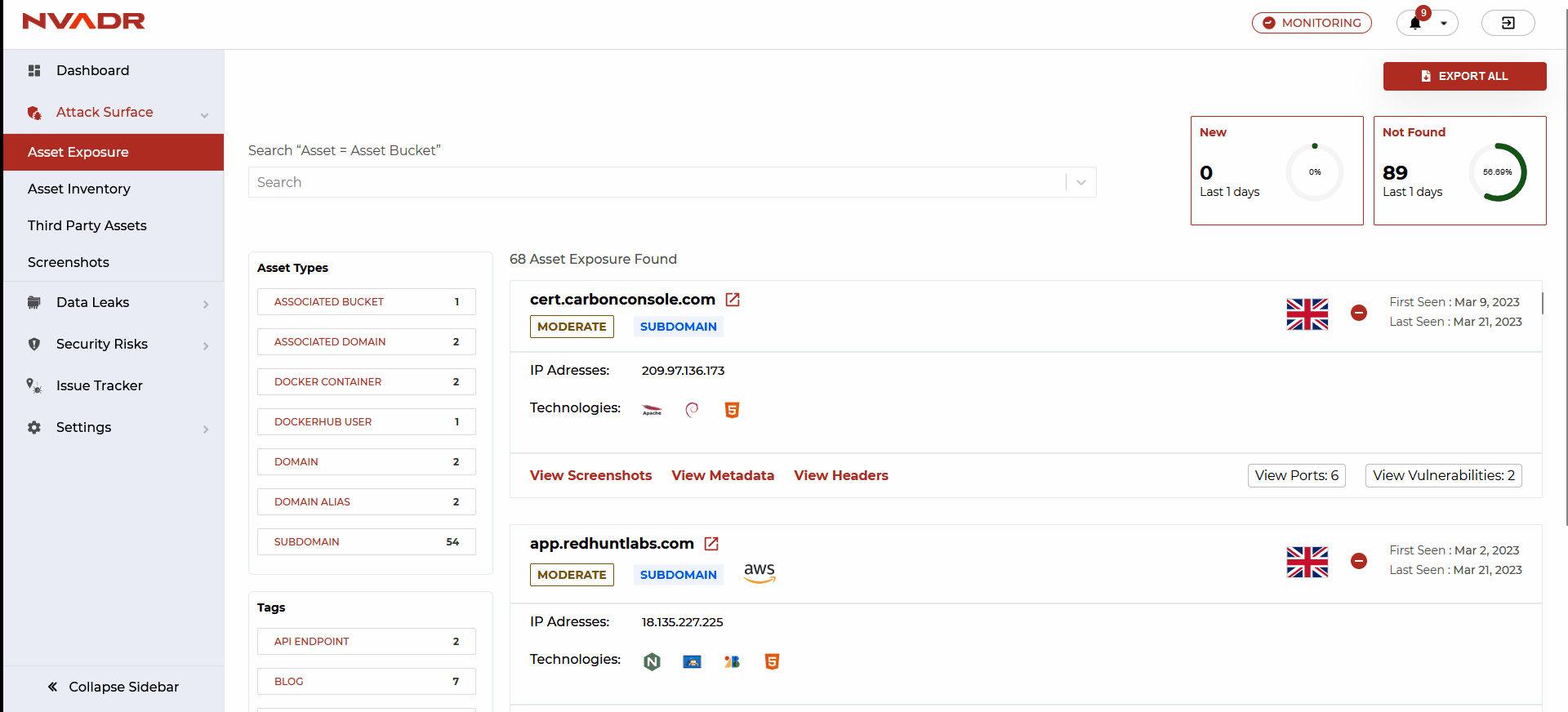
- You will be notified with a success pop-up notification.
Actions to mute data leaks:
- Go to the All Data Leaks under Data Leaks.
- In ‘All Data Leaks’ , at the right corner of each data leak is a mute icon.
- Click on it to mute the particular instance.
- A dialogue box named "mute instance" is displayed on the screen, which consists of a dropdown menu to select the reason for muting the asset and a hyperlink to all the instances that have been muted. Clicking on the link directs the user to the settings section, where the muted instances can be deleted, thereby unmuting them.
- Choose the reason that fits your needs and then confirm by clicking on the 'OK' button. Additionally, you have the option to include a personalized comment by selecting the 'Other' choice from the drop-down menu.
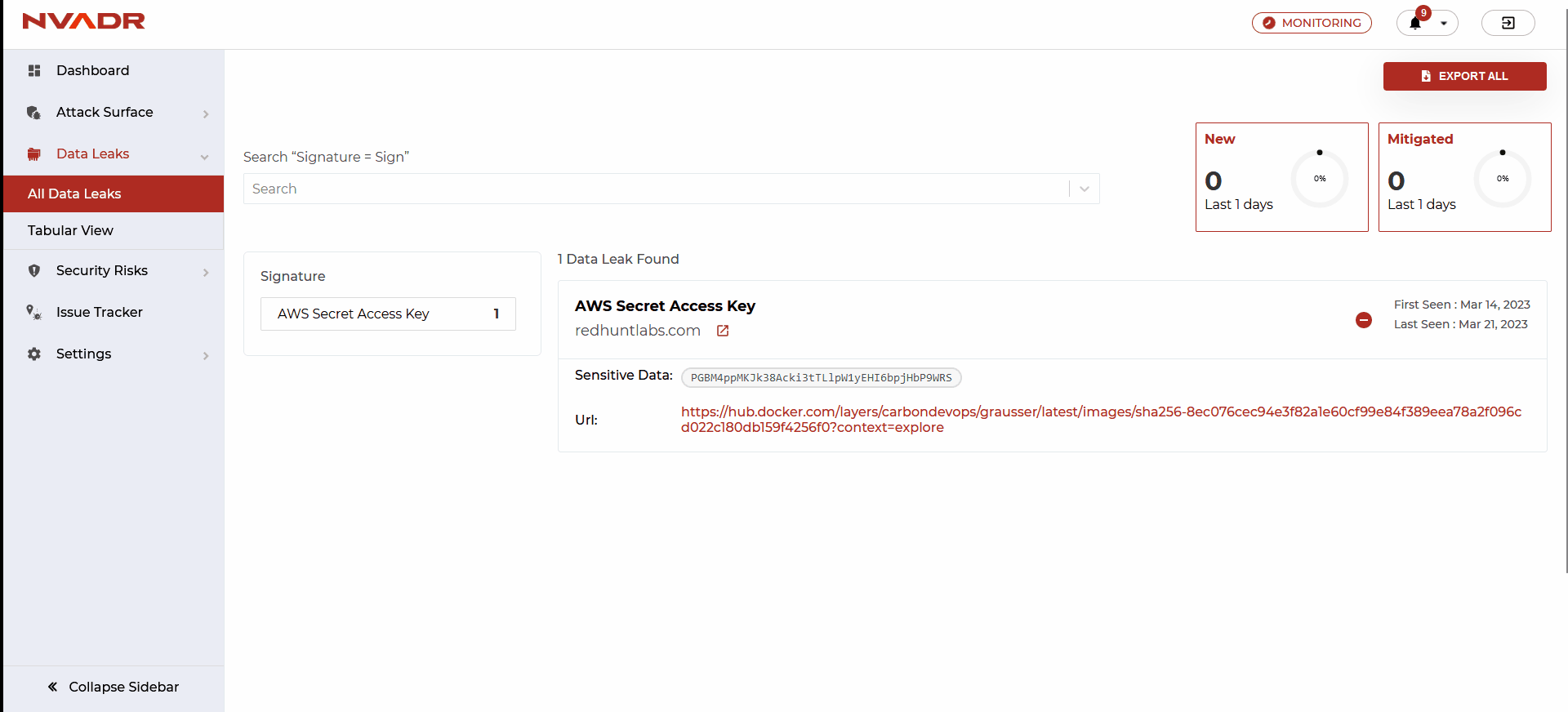
- You will be notified with a success pop-up notification.
Actions to mute security risks:
- Go to the All Security Risks under the Security Risks tab.
- In ‘All Security Risk’ , at the right corner of each security risk is a mute icon.
- Click on it to mute the particular instance.
- A dialogue box named "mute instance" is displayed on the screen, which consists of a dropdown menu to select the reason for muting the asset and a hyperlink to all the instances that have been muted. Clicking on the link directs the user to the settings section, where the muted instances can be deleted, thereby unmuting them.
- Choose the reason that fits your needs and then confirm by clicking on the 'OK' button. Additionally, you have the option to include a personalized comment by selecting the 'Other' choice from the drop-down menu.
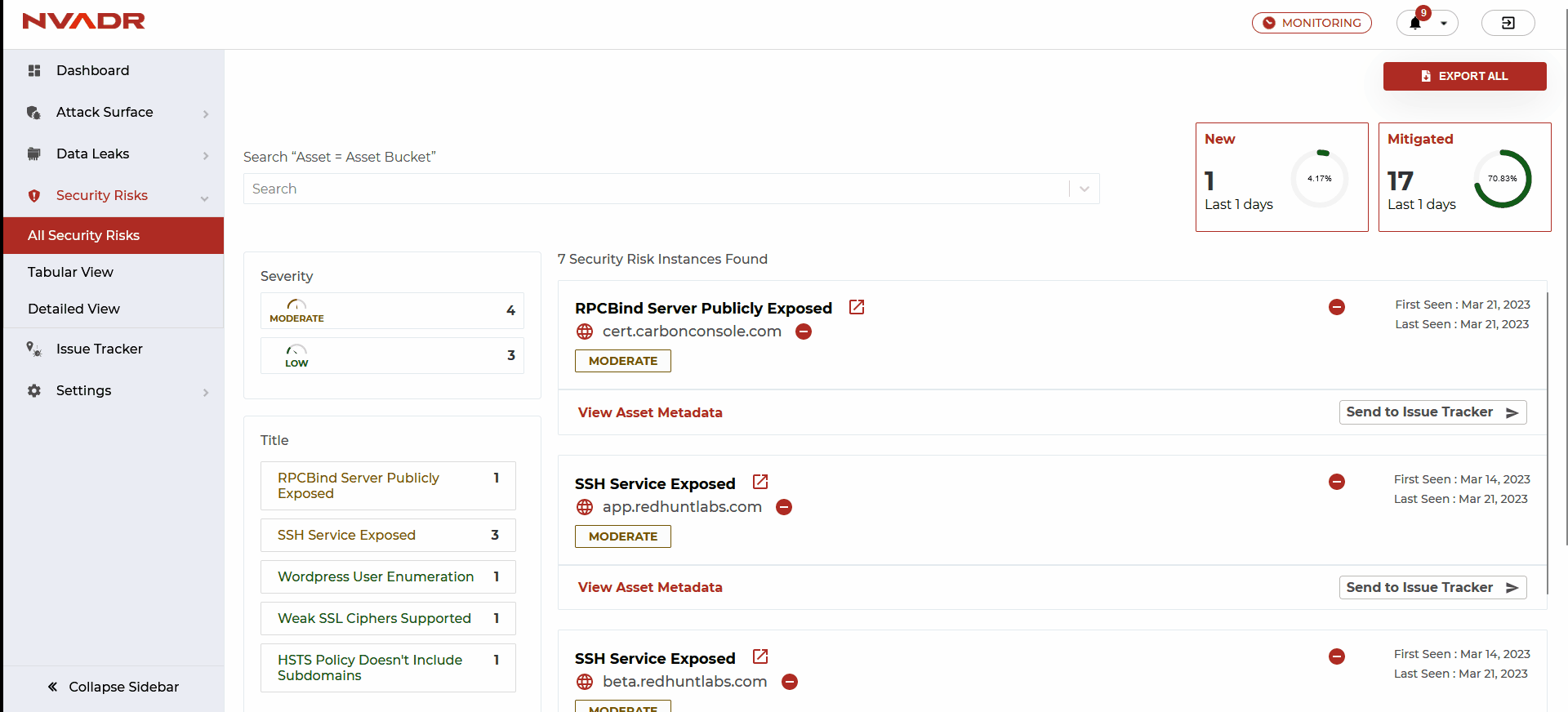
- You will be notified with a success pop-up notification.